The Right-Click Action Menu
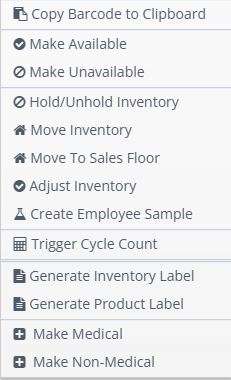
The Action Menu Options include:
- “Copy Barcode to Clipboard” allows you to quickly copy a barcode or TSID.
- “Make Availiable” will allow the inventory to be viewable at the terminal (if product is on Sales Floor).
- “Make Unavailable” will prevent the product from being viewed at the terminal.
- “Hold/Un-hold Inventory” will allow you to hold units for online orders.
- “Move Inventory” will allow you change the storage location.
- “Move to Sales Floor” allows product to be viewable at the terminal if marked “Availiable”.
- “Adjust Inventory” will allow you to change the number of units in stock.
- “Create Employee Sample” will allow you to distribute and track employee samples.
- “Trigger Cycle Count” can be used to perform inventory audits. You can highlight numerous inventory barcodes for this.
- “Generate Inventory Label” will generate a label that has product name, product location, unit price, barcode and TSID (if applicable).
- “Generate Product Label” will generate a more compliance focused label with product name, test results, barcode, warning label and graphics.
- “Make Medical” will designate a product as medical and will display a small briefcase next to each barcode within the inventory page.
- “Make Non-Medical” will remove medical tag from the specified inventory. (i.e. Non-Cannabis Items)